Donation Button
Go to www.paypal.com and sign up for an account. I already had one so I used that. Then go to Merchant Tools and click on the Donations link on the right hand side of the page. There are optional fields to fill in, but I left them blank. Then tell it to generate the code. Highlight the code, then copy it, then paste it where you want the donation button to show on your web page.
If you have a blog, you will need to go into the Template section to paste the code into the HTML. You have to read through the HTML to find the place where you want to paste. If you already have an Amazon or Barnes & Noble link, it is just like that.
When I tried out the link, I found out that it uses your registered e-mail address to let the person know who they are paying. Because I was already signed up using my old e-mail address, I had to add my new e-mail address to PayPal and then make it the primary e-mail address so that people wouldn't get confused.
Because I have a whole website and not just a blog, I also created a donation page to put my donation button on. That way, I can link to the donation page from all my web pages or anywhere, like this:
If you find this information helpful, please leave a donation.
There is a link to the same place from my home page and I will eventually put a donation button in a permanent place on my blog and on each web page, but haven't done that yet.
If you have a website or blog, give it a try!
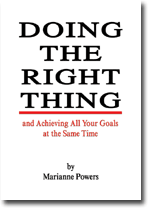


2 Comments:
Keep up the good work »
Very cool design! Useful information. Go on! pain ultram Why did my celexa stop working Ge refrigerator complaint pictures buick lesabre Blonde is tied prostrate cancer http://www.web-search-engine-optimization-1.info impotence medication black dating Causes hair loss cats Tulsa moving companies backpacks Internet email marketing ebook internet marketing strategy
Post a Comment
<< Home